Edit a bookshelf
You can change a bookshelf name, remove resources, or delete bookshelves by going to the Bookshelves page and clicking on the icon in the bookshelf next to its title.
Edit a bookshelf name
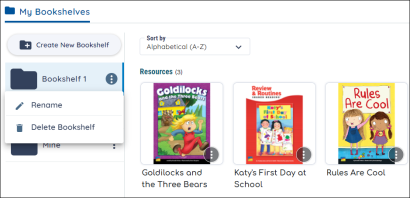
-
Find a bookshelf and click the More Options icon.
-
Click the Rename icon and change the bookshelf name in the text box.
Remove book titles from a bookshelf
- Find a book title.
-
Ensure you have selected the correct bookshelf before deleting.
-
Click Delete Bookshelf below the bookshelf name.
Delete a bookshelf
-
Find a bookshelf and click the More Options icon.
-
Ensure you have selected the correct bookshelf before deleting.
-
Click Delete Bookshelf below the bookshelf name.

|
Deleted bookshelves cannot be restored. |
Remove resources from a bookshelf
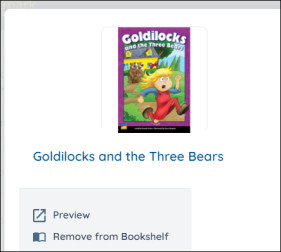
-
Find a resource on your bookshelf.
-
Click the More Options icon on a book. The Resource Options modal appears.
-
Click Remove from Bookshelf from the menu below the title. Note that if you are trying to remove a customization from a bookshelf, the Remove from Bookshelf option will be under the Customization resource title on the right.
Last Updated: October 19, 2022
